treeMap中的key会自动按照字母排序,也可以利用比较器自定义排序
本文共 1680 字,大约阅读时间需要 5 分钟。
TreeMap:基于红黑树(Red-Black tree)的 NavigableMap 实现,该映射根据其键的自然顺序(比如integer的大小,String的字典排序)进行排序,或者根据创建映射时提供的 Comparator 进行排序,具体取决于使用的构造方法。**
HashMap的值是没有顺序的,它是按照key的HashCode来实现的,默认是升序的,也可以利用比较器来实现降序
public class TreeMapTest { public static void main(String[] args) { Map map = new TreeMap ( new Comparator () { public int compare(String obj1, String obj2) { // 降序排序 return obj2.compareTo(obj1); } }); map.put("b", "ccccc"); map.put("d", "aaaaa"); map.put("c", "bbbbb"); map.put("a", "ddddd"); Set keySet = map.keySet(); Iterator iter = keySet.iterator(); while (iter.hasNext()) { String key = iter.next(); System.out.println(key + ":" + map.get(key)); } }}输出为:d:aaaaac:bbbbbb:ccccca:ddddd 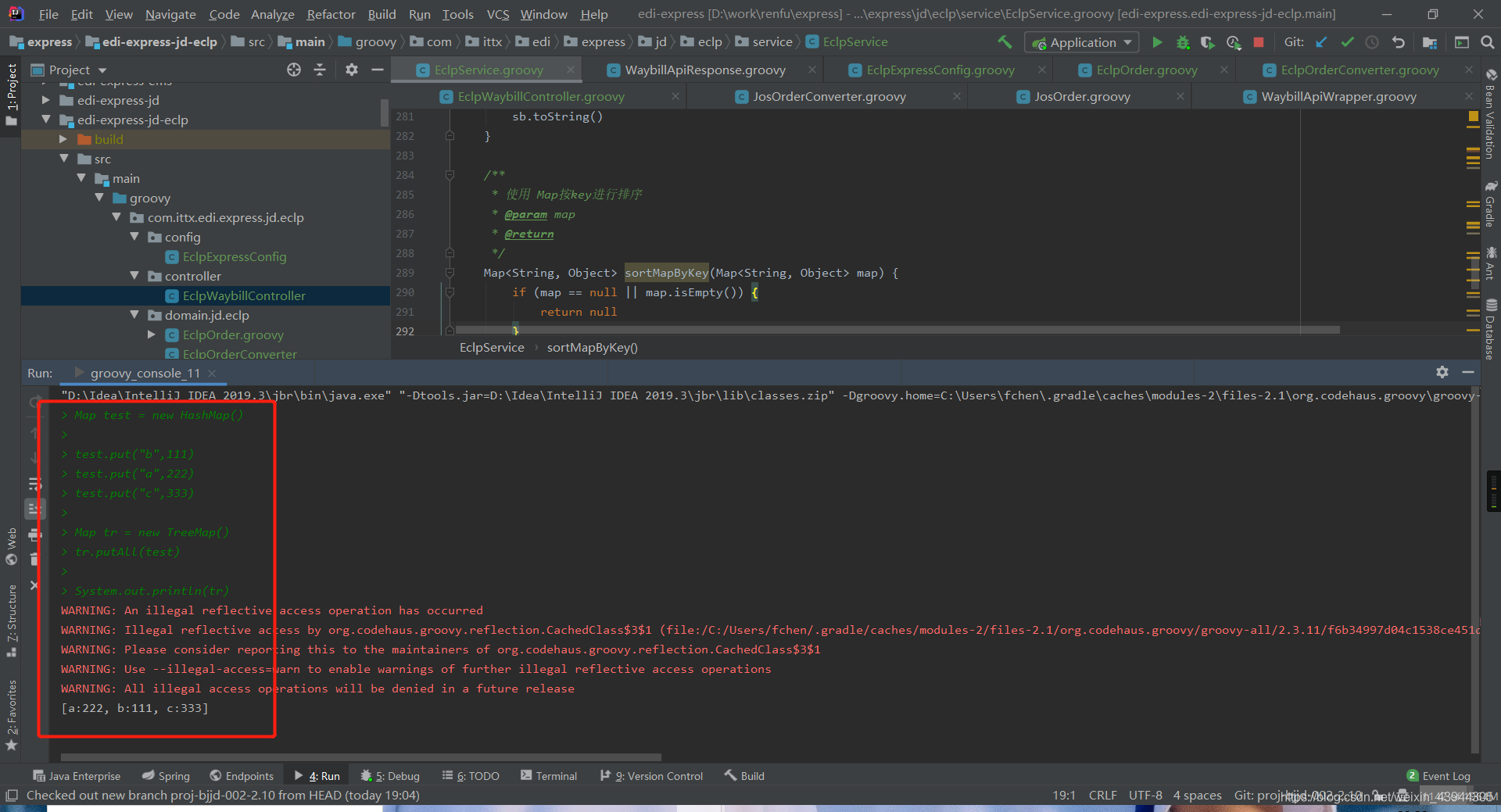
按照value排序
public class TreeMapTest { public static void main(String[] args) { Map map = new TreeMap (); map.put("a", "ddddd"); map.put("c", "bbbbb"); map.put("d", "aaaaa"); map.put("b", "ccccc"); //这里将map.entrySet()转换成list List > list = new ArrayList >(map.entrySet()); //然后通过比较器来实现排序 Collections.sort(list,new Comparator >() { //升序排序 @Override int compare(Map.Entry stringStringEntry, Map.Entry t1) { return stringStringEntry.getValue().compareTo(t1.getValue()); } }); for(Map.Entry mapping:list){ System.out.println(mapping.getKey()+":"+mapping.getValue()); } }}输出为:d:aaaaac:bbbbbb:ccccca:ddddd 转载地址:http://mbizz.baihongyu.com/
你可能感兴趣的文章